2. 브라우저 객체 모델 (BOM)
-브라우저 내부에 내장되어 있는 객체 정보
window,screen, location, history, navigator…

이벤트
-웹 브라우저에서 클라이언트가 수행하는 모든 동작
이벤트 리스너 : 웹 브라우저에서 이벤트가 발생하는지 체크하는 기능
실행할 수 있도록 만들어줌
이벤트 핸들러 : 이벤트가 발생시 자바스크립트 실행가능

<h3>1. onclick</h3>
<input type = button value="버튼1"> //클릭해도 동작x -> 보여지는 동작과 클릭시 동작이 분리되어있기 때문 --><br>
// -> 이벤트 핸들러 추가해야함<br><br>
<input type = button value="버튼1" onclick="alert('버튼1 클릭!'); "> //동작함<br><br>
<input type = button value="버튼1" onclick="alert('버튼1 클릭!'); alert('버튼2 클릭!');"> //alert 2번클릭<br>
몇개든 상관x, but 일반적사용x -> script태그 사용 + 함수<br><br>
<script>
function test1() {
alert('버튼1 클릭!');
alert('버튼2 클릭!');
}
</script>
<input type = button value="버튼2" onclick="test1();" > // function을 이용한 버튼
<h3>2. ondblclick</h3>
<input type = button value="버튼3" ondblclick="alert('버튼3 클릭!'); "> // function을 이용한 더블클릭 버튼
<!-- 버튼 4 생성, 마우스가 올라갔을때 메시지 출력 -->
<h3>3. onmouseover</h3>
<input type = button value="버튼4" onmouseover="alert('버튼4 클릭!'); " > // 마우스가 올라갔을때 메시지 출력
<h3>4. onkeyup </h3>
키보드 눌리면 alert뜸<br>
<input type ="text" onkeyup="alert('키업 이벤트');">
<h3>5.style.background </h3>
마우스 올리면 yellow, 마우스내리면 white<br>
<input type ="text"
onmouseover="style.background='yellow'"
onmouseout="style.background='white'">

브라우저 객체모델 - window
window : 최상위 객체, 다양한 하위 객체로 구성됨. 하위 객체들이 모여 하나의 브라우저(윈도우) 만듦
<script>
alert(window); // [object window] 형태만 확인가능
</script>

console.log(window); // window 객체정보 확인가능(상세 확인)
// => 일반적으로 test해서 결과를 만들어 내는 경우
window.alert();
// => window 객제정보는 생략 가능
- window.open(주소, 이름, 옵션)
- 확인, 처리하기 위한 기능
window.open(); // 새창 여는 method
window.open("<https://www.naver.com>","","width=880, height=800");

window.open("<https://www.naver.com>","","width=880, height=800, left=400, top=200");

- 모달창(팝업창 대신) → 공지 용도

- 홈페이지 열기 버튼 생성
- 홈페이지 닫기 버튼 생성
<input type = "button" value="홈페이지 닫기"
onclick="window.close();" > // 열어놨던 페이지가 닫혀버림
- 홈페이지 열기/ 닫기 버튼 생성
<input type = "button" value="홈페이지 열기"
onclick="window.open(' test7_1. html', '', 'width=880, height=800');" >

-test7_1.html 새파일 만듦
- 닫기 버튼 만들기
<input type ="button" value="홈페이지 닫기1"
onclick="window.close();" >
<input type ="button" value="홈페이지 닫기2"
onclick="opener.window.close();" >
⇒ test7 창 닫힘
브라우저 객체 모델 - document
<script>
function fn1() {
console.log(window.document);
}
</script>
<input type = "button" value="document 속성확인"
onclick="fn1();">
function fn1() {
console.log(window.document);
**window.document.title = "브라우저 객체모델(BOM)";**
}

window.document.location = "test7_1.html";
⇒ lcoation의 주소가 test7_1.html로 바뀜
<script>
function fn1() {
console.log(window.document);
window.document.title = "브라우저 객체모델(BOM)";
//location:주소, bgColor:배경색, fgColor:글자색
window.document.location = "test7_1.html";
} //lcoation의 주소가 test7_1.html로 바뀜
</script>
<input type = "button" value="document 속성확인"
onclick="fn1();">
- 속성변경 버튼(배경-검정, 글자-노랑)
<script>
function fn2() {
//bgColor:배경색, fgColor:글자색
window.document.bgColor = "black";
window.document.fgColor = "yellow";
}
</script>
<!-- 속성변경 버튼(배경-검정, 글자-노랑) -->
<input type = "button" value="document 속성변경"
onclick="fn2();">

- 라디오 버튼 만들기
<input type="radio" name="color"> PINK
<input type="radio" name="color"> BLUE
<input type="radio" name="color"> PURPLE
<input type="checkbox" name="color"> PURPLE

⇒ radio = 여러개 중 하나만 선택할 때 사용
⇒ checkbox = 여러개 선택할 때 사용
-체크 시 배경색상 변경
function fn3(c) { //color를 매개변수로 만듦
//bgColor:배경색, fgColor:글자색
document.bgColor = c;
document.fgColor = c;
}
<input type="radio" name="color" onclick="fn3('pink');"> PINK
<input type="radio" name="color" onclick="fn3('DodgerBlue');"> BLUE
<input type="radio" name="color"> PURPLE
<input type="checkbox" name="color" onclick="fn3('SlateBlue');"> PURPLE
- document에 이미지 태그를 사용하면 이미지 정보들은 작성된 순서에 따라 배열로 저장 (배열의 요소 사용해서 접근)

<script>
alert(document.images[0].src);
</script>
location 객체 (p.576~600)
- 페이지 이동
location.href="naver";
location : 객체
href : 속성
console.log(window.location);

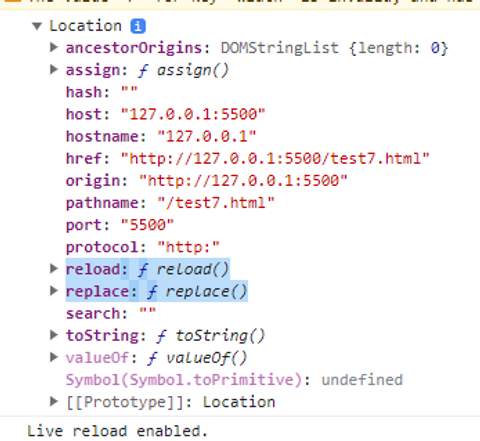
document.write("호스트 : " + location.host + "<br>");
document.write("href : " + location.href + "<br>");

- 새로고침(F5)
location.reload();
- 페이지 이동
location.replace("test7_1.html");
⇒ test7_1.html파일로 페이지 변경
location.href="test7_1.html";
⇒ 둘 다 주소창에서 수정이 안됨(test7 변경시 변경x)
⇒ 차이점 : 뒤로가기 버튼의 유무
history 객체
test7~test7_3까지 페이지 이동
test7
<a href="test7_1.html"> 7_1 페이지 이동 </a>
test7_1
<a href="test7_2.html"> 7_2 페이지 이동 </a> <hr>
<input type="button" value="뒤로" onclick="history.back();">
<input type="button" value="앞으로" onclick="history.forward();">
test7_2
<a href="test7_3.html"> 7_3 페이지 이동 </a>
<input type="button" value="뒤로" onclick="history.go(-1);">
<input type="button" value="앞으로" onclick="history.go(1);">
test7_3
<input type="button" value="뒤로(1칸)" onclick="history.go(-1);">
<input type="button" value="뒤로(2칸)" onclick="history.go(-2);">
'Front End > JS' 카테고리의 다른 글
| [JS] JSP 개발 환경 설정 (0) | 2023.09.18 |
|---|---|
| [JS] 자바스크립트의 객체 종류 - 문서 객체 모델 (DOM) (0) | 2023.09.18 |
| [JS] 객체 종류 - 내장객체 (0) | 2023.09.17 |
| [JS] 객체의 개념과 객체를 활용한 기능이 있는 TV 프로그램 만들기 (0) | 2023.09.17 |
| [JS] 무한루프 (0) | 2023.09.17 |
